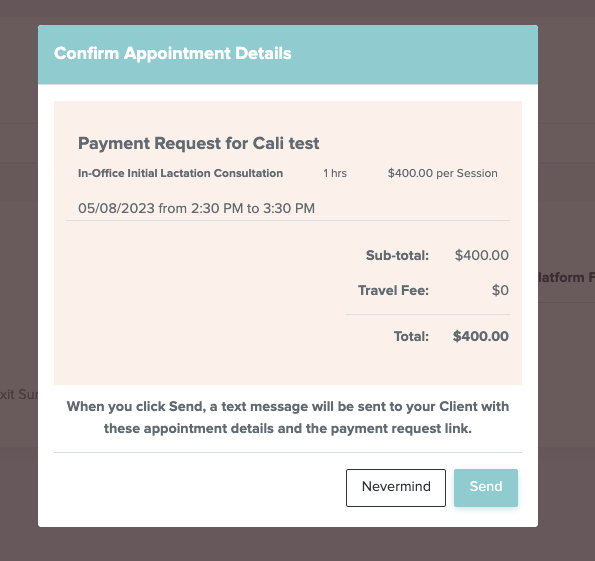Next Step when a lactation client wants to hire you?
Next Step when a lactation client wants to hire you?
Congrats on the match! If they are ready to book you, they can directly book you from their dashboard. Then, you can confirm the booking and invoice the customer. Alternatively, you can reach out to Boober's Care team and they can convert the request and invoice the customer. Or they can just assign you to the request, then, you can confirm the booking and invoice the customer.
This in depth step by step guide illustrates how a clients books you as their lactation provider from their dashboard, and then how you as a provider confirms the booking and invoice the customer.
Client selects you as the provider:
- Clients navigate to the list of Providers using "View Potential Providers" button in their dashboard at https://app.getboober.com/customers/dashboard/
- From the list of Providers, the client can click on "Book Provider_Name" on their card. For example, if the client wants to hire Julia as their doula, they have to select on "Book Julia"

- The client will get a confirmation screen to check if they are sure about making the step.
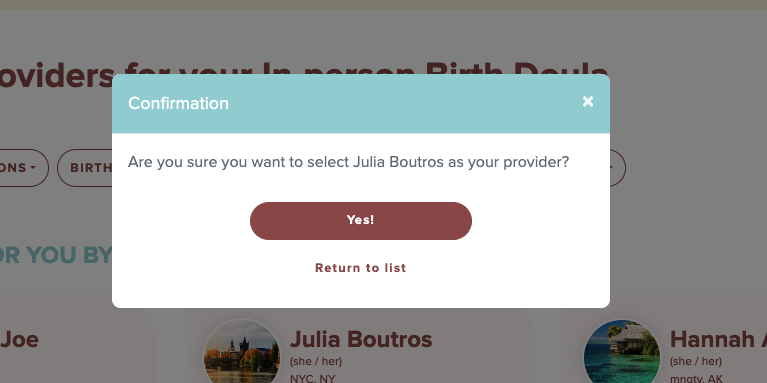
- When they hit "Yes!" from the above screen, they see a message to set their expectation about the next step.
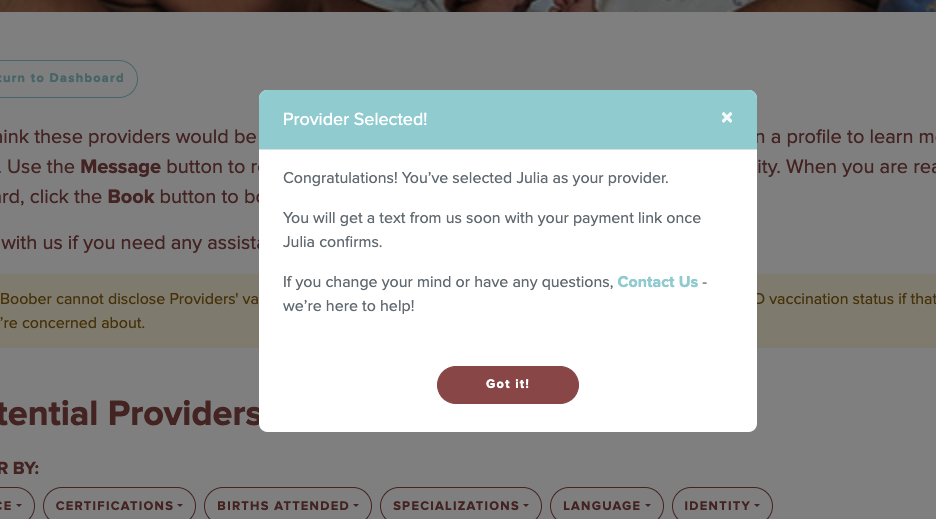
Provider confirms a booking:
- Once the client selects you as their provider, you will get notified via SMS to confirm the booking.
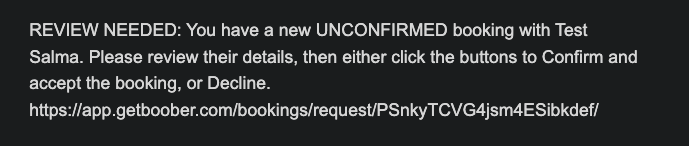
- When you click the link from the SMS, you will reach the unconfirmed booking details page.
- Alternatively, you can reach the unconfirmed booking details page by selecting the client's booking card in "Unconfirmed Bookings" list.
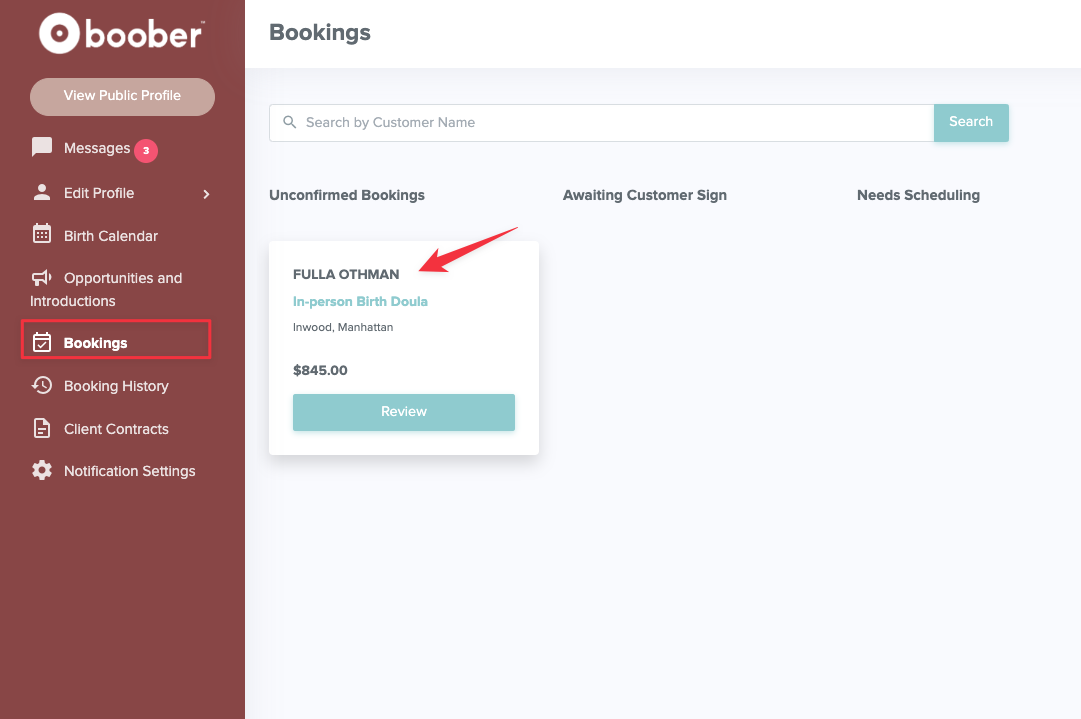
- In the details page, you'll have "Confirm Booking" button.
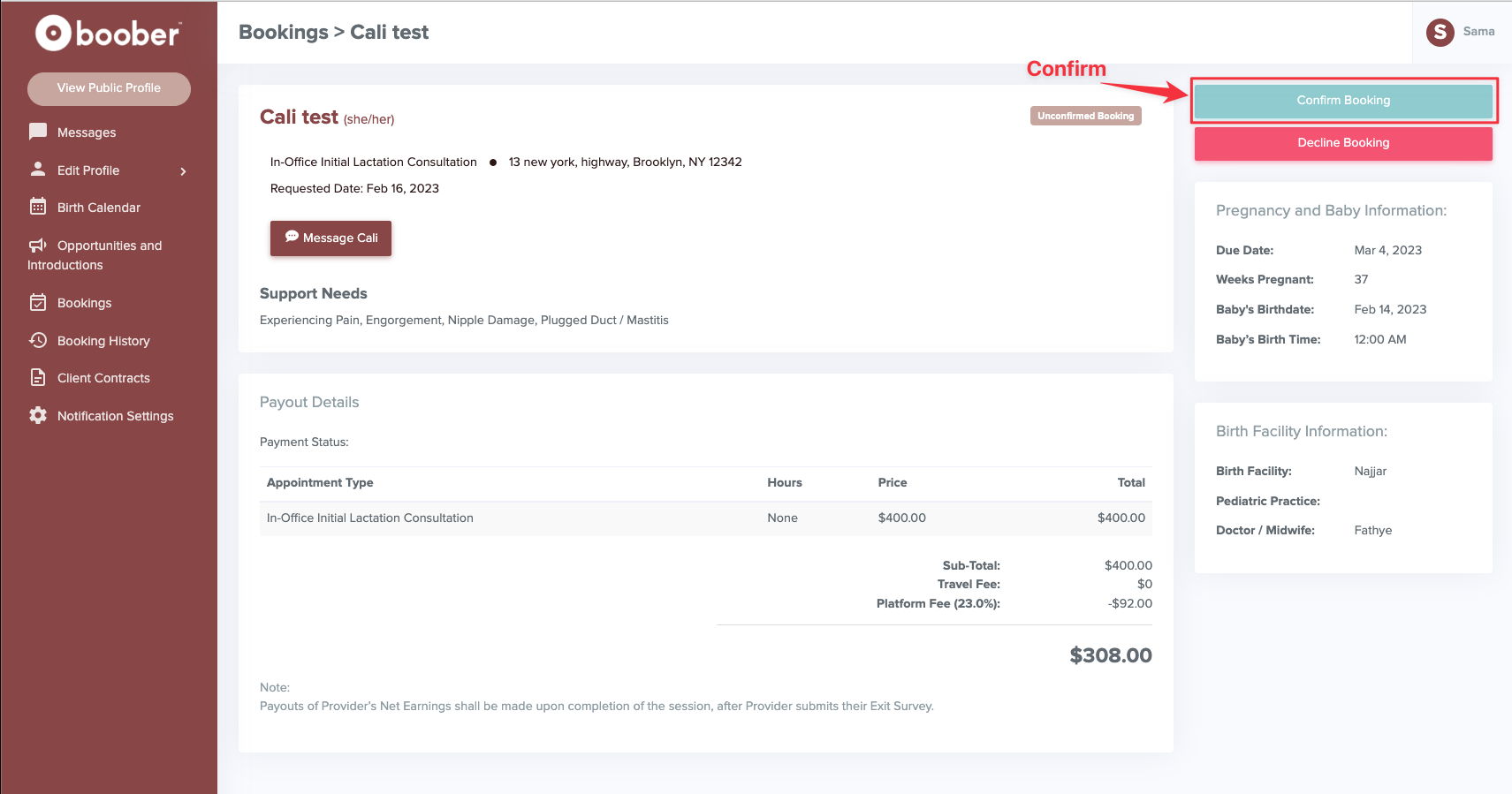
- Once you click "Confirm Booking" you'll get a confirmation screen. If you're sure that you want to proceed, click on "Confirm"
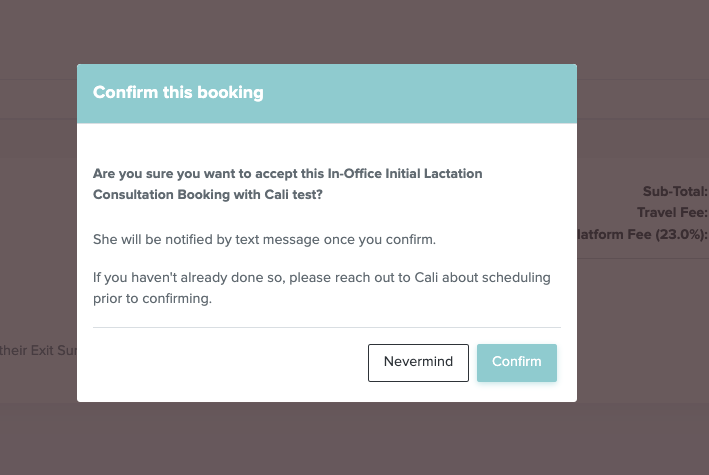 Then, you'll be asked to provide the appointment details that you agreed on with the client. You add the details and then click on "Next"
Then, you'll be asked to provide the appointment details that you agreed on with the client. You add the details and then click on "Next"
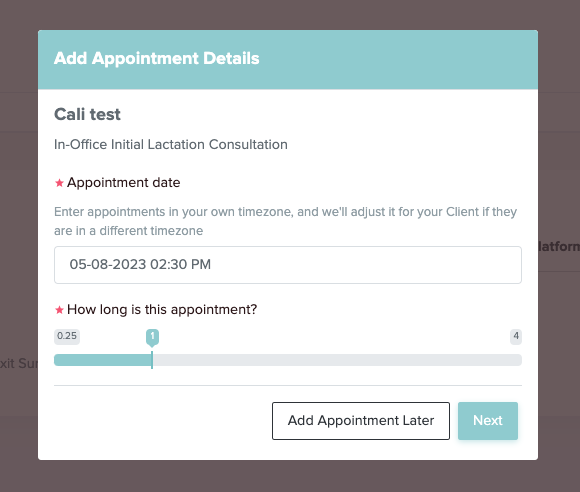
You'll get the final screen to review your pricing and appointment details. If you're ready to move forward, click on "Send". This will notify your client that you confirmed and display the scheduled appointment details. They'll also get a link where they can make the payment for your booking.