Accept/Decline/Reschedule Interviews
Accept/Decline/Reschedule Interviews
If you connected your calendar to your Boober account, clients will be able to select times directly from your available times.
When a client selects a time on your calendar, you will get notified via our Mobile-app, Email and SMS notifications.
1. Confirm Your Availability
- On Boober's mobile app you will receive a push notification
- Based on your settings, you will also receive an Email and SMS with the link to confirm/reschedule/decline
2. Accept, Reschedule, or Decline the Time
After clicking "Confirm Availability", you'll get to this screen, select an available option and click "Submit". Ideally you should be available for this interview, because the time-slot was scheduled based on your calendar availability.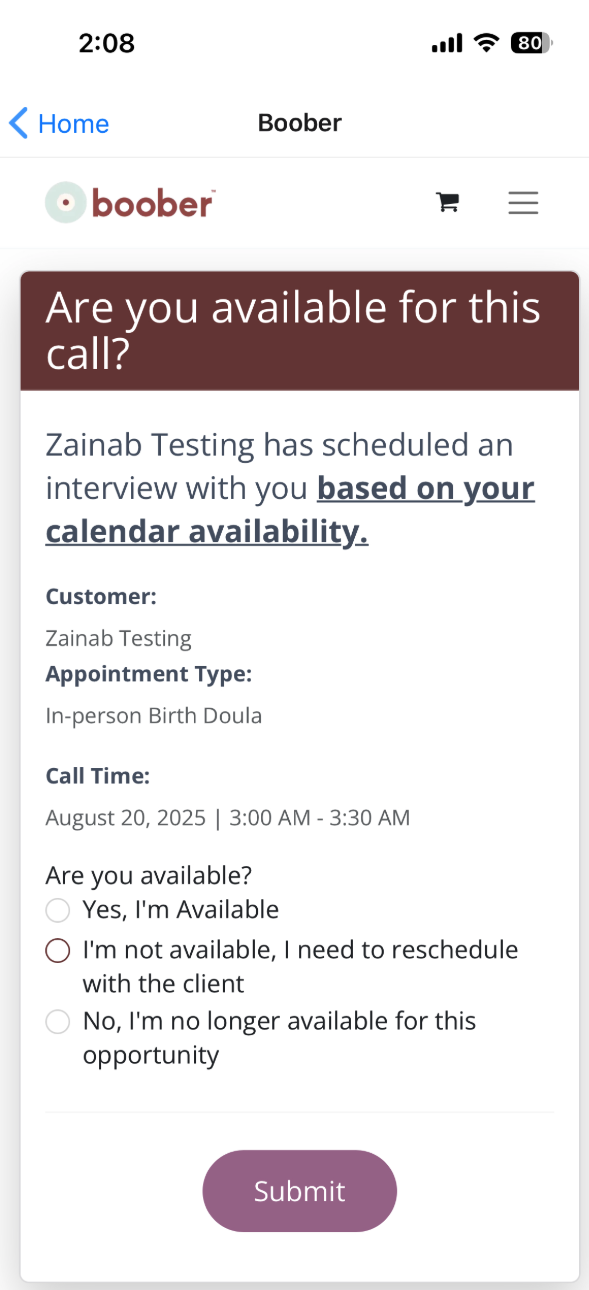
- If you are available, select "Yes, I'm available" and hit on Submit.
- If you are unavailable for the selected interview time and would like to schedule for a different time, select "I'm not available, I need to reschedule with the client"
When you select this option, you'll get two buttons: - "Send reschedule request to the client now", it will trigger an SMS to the client
- "I'll coordinate rescheduling myself", you have to DM the client to reschedule
- If you are no longer available/interested in serving this client, select "No, l'm no longer available for this opportunity" and hit "Submit"
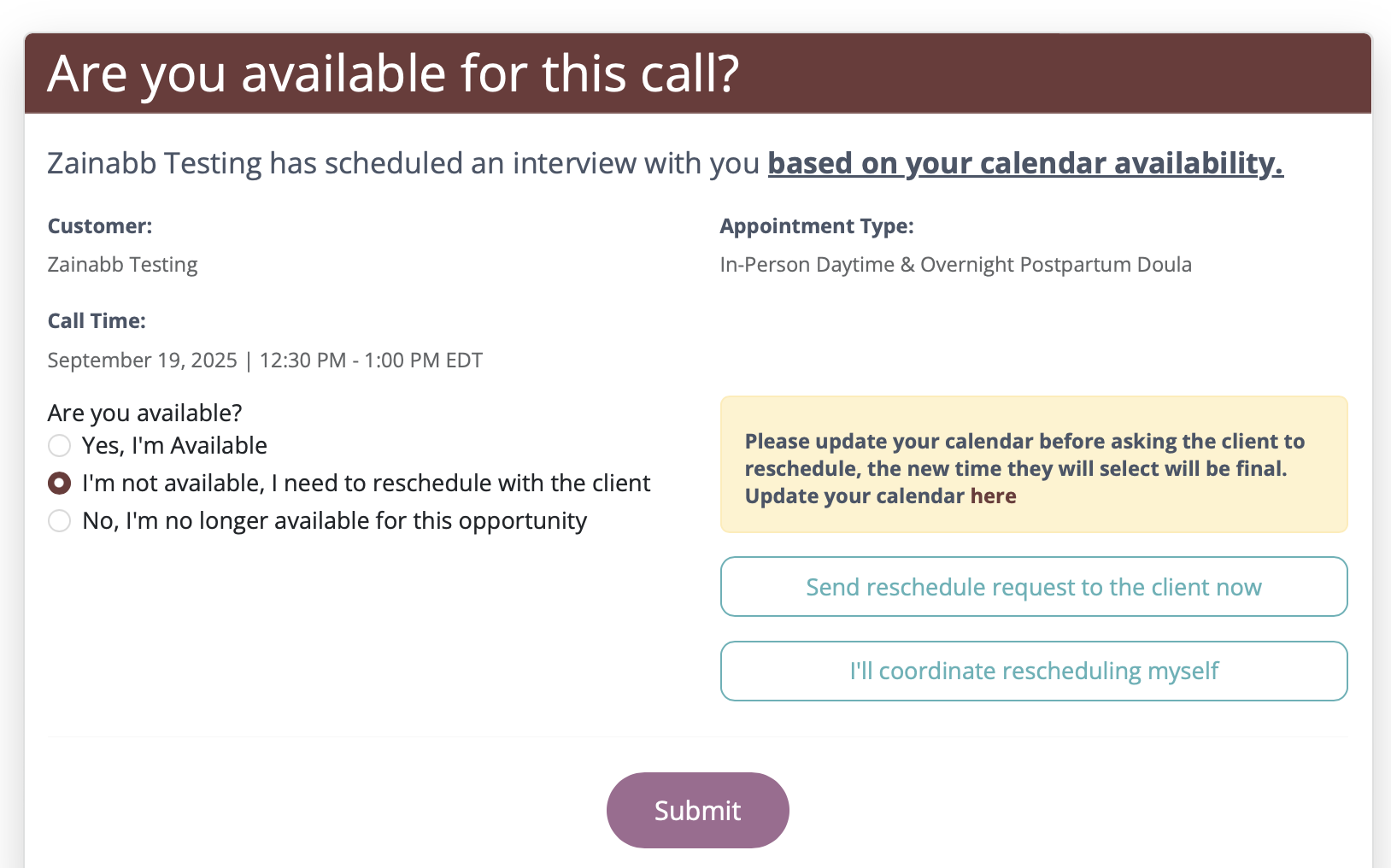
3. Your Calendar is Automatically Updated
If you accept the interview:
- It will be added automatically to your Connected Calendar.
- You will receive an email that contains the Meeting URL, where you will meet the Client.
- The client will be notified about the interview with the Meeting URL