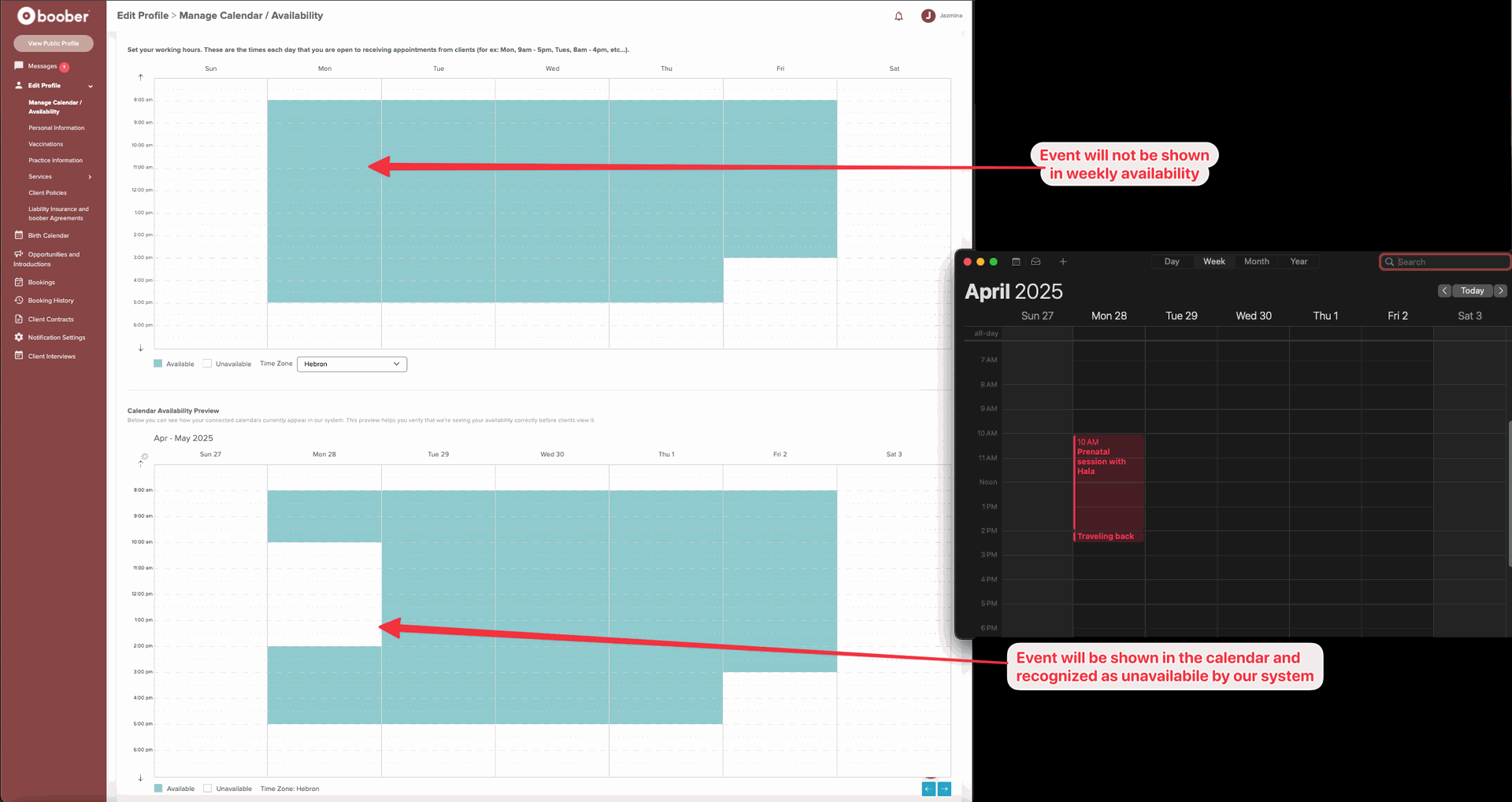Configure Your Availability
After you complete connecting your calendar, your availability will initially look like this:
This calendar view, the Configuration Calendar, allows you to set your recurring availability for interviews.
- Use this calendar to define your weekly working hours (times you are available for interviews) and your times and days off.
- By default, you are shown as available Monday–Friday, 8 a.m.–5 p.m.
- Each 30 mins time slot is represented with a box.
How to Mark a Recurring Time as Unavailable
Example Schedule:
- On Mondays, you're not available until 9am.
- On Wednesdays, you're not available from 11am until 2:30pm.
👉 To close a time slot and make it unavailable, hover over a blue box and click the ✕. The box turns white (unavailable). Your changes are saved automatically.
- 1st - update your availability on Mondays.
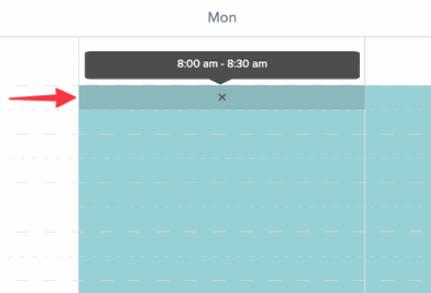
- Now, block the 90-mins event on Wednesdays.
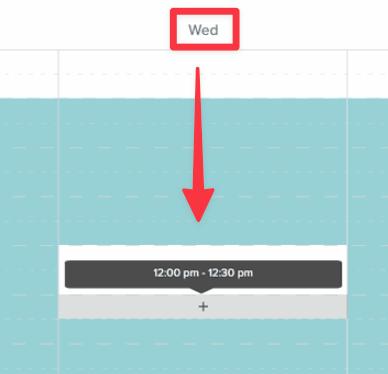
How to Mark a Recurring Time as Available
Example Schedule:
- On Mondays, you're available until 6pm.
👉 To add a slot as open and make it available for clients, click a white box and it turns blue. Your changes are saved automatically.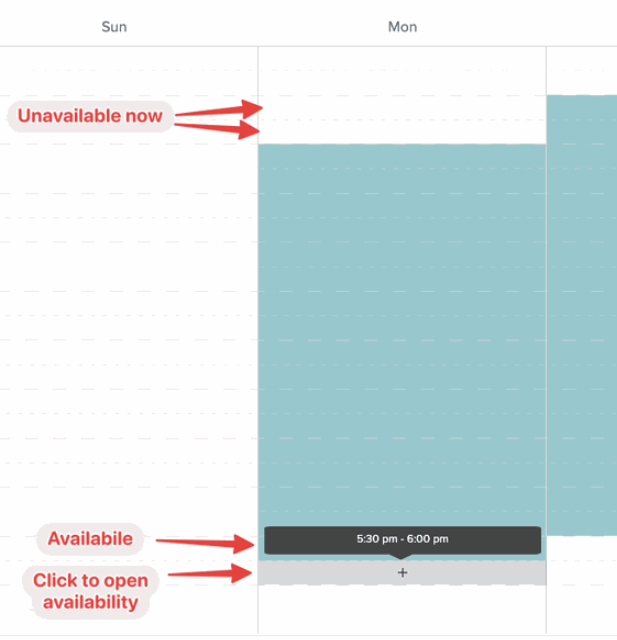
Preview Your Availability
Availability Preview Calendar: This calendar gives you a week-by-week view of your actual availability, it combines:
- The schedule you set in the Configuration Calendar, plus
- Busy events pulled from your connected calendar: Google Calendar, Apple Calendar, etc
You can navigate through past and future weeks to see your available times. Navigate to past or future weeks to verify everything looks right.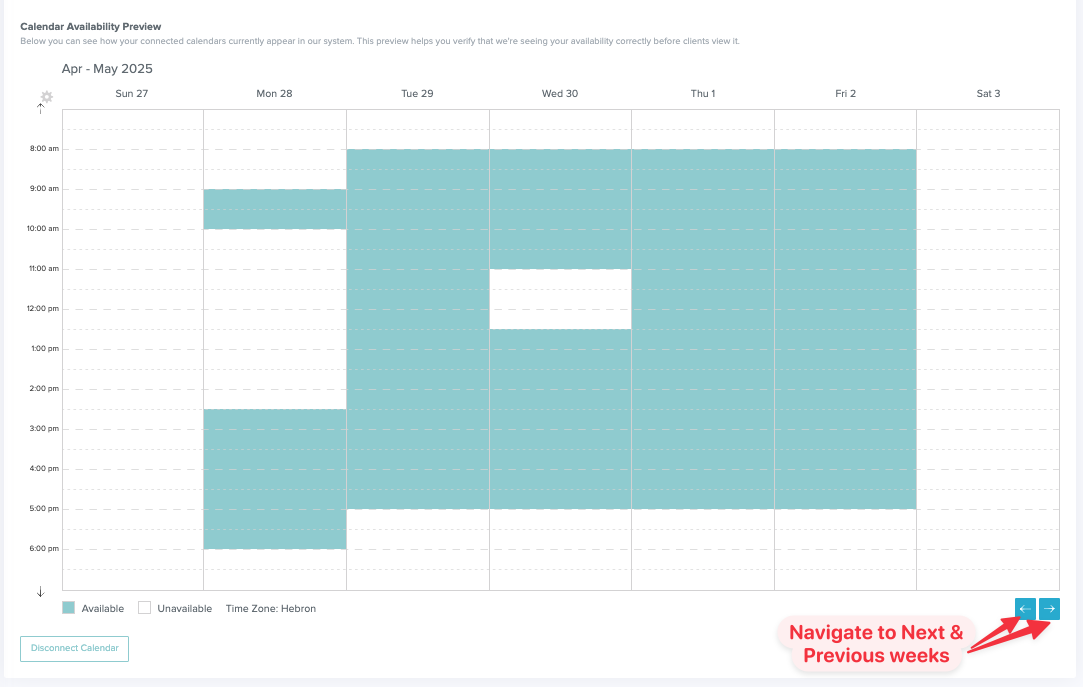
How to Understand Your Availability
- Preview calendar shows that you're unavailable on Monday, April 28, from 8:00 a.m. to 9:00 a.m because that slot was closed for every Monday in the Configuration Calendar.
- You’re available on April 28, from 5:00 p.m. to 6:00 p.m., because that slot was opened in the Configuration Calendar.
- A blocked time from 11:00 a.m. to 12:30 p.m. appears on Wednesday, April 30 due to a personal event
- An additional unavailable block on Monday, April 28 is from an event that exists on the connected calendar.

Your Calendar Events
The unavailable times on your calendar will not be shown on the Configuration Calendar. However, the system identifies these as unavailable, and that will be reflected on the Preview Calendar.
Related Articles
📄 Accept/Decline/Reschedule Interviews
📄 Video Meeting Setup Instructions